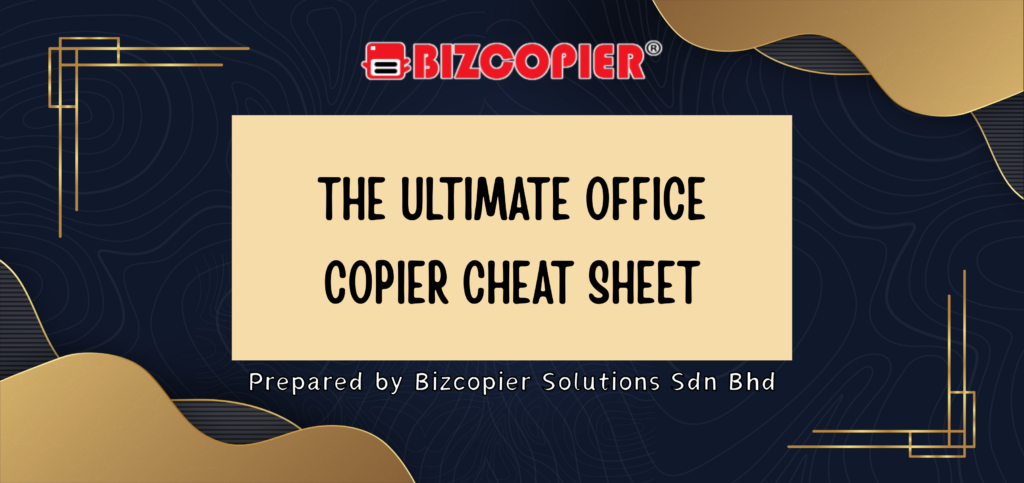
🖨️ The Ultimate Office Copier Cheat Sheet
✅ Quick Start Guide
🔹 Basic Copy
Step 1: Place document face down on the glass (or face up in the feeder).
Step 2: Select “Copy.”
Step 3: Adjust quantity, color (B&W or color), and paper size.
Step 4: Press Start/Copy.
🧠 Smart Copying Tips
| Task | Tip/Setting |
|---|---|
| Double-sided copies | Select “2-Sided Copy” or “Duplex” |
| Reduce/Enlarge size | Use “Zoom” or “Reduce/Enlarge” |
| ID card copying | Use “ID Copy” setting |
| Mixed-size documents | Enable “Mixed Original Sizes” |
| Stapled output | Choose “Finishing > Staple” |
📄 Print Settings Explained
| Setting | Use When… |
|---|---|
| Draft/BW Mode | You want fast & ink-saving prints |
| High Quality | Printing presentations or images |
| Secure Print | Confidential documents (enter code) |
| Collate | Printing multi-page sets |
| Paper Source | Use the correct tray for paper type |
📑 Scanning Like a Pro
To Email: Choose “Scan to Email” > Enter address > Start
To Folder: Use “Scan to Folder” or “Network Folder”
To USB: Insert USB > Choose “Scan to USB” > Start
File Type: PDF for documents, JPEG for images
Bonus Tip: Use OCR (Optical Character Recognition) to make scans searchable!
⚠️ Common Copier Issues & Fixes
| Problem | Fix |
|---|---|
| Paper Jam | Open panel > Remove jammed paper > Close securely |
| Streaks on Copies | Clean scanner glass |
| Wrinkled paper | Check paper tray alignment |
| Won’t print | Check network or USB connection |
| “Replace Toner” Alert | Shake toner & reinstall or replace it |
🛡️ Copier Etiquette
✅ Don’t leave originals behind
✅ Refill paper if you used the last of it
✅ Don’t queue massive print jobs during busy times
✅ Report jams or toner low immediately
✅ Use secure print for confidential info
🔐 Secure Printing 101
Select “Secure Print” at your computer
Enter a PIN/password
At copier: Choose “Secure Print” > Enter your code > Print
🧰 Copier Supplies Checklist
✅ Paper (Letter, Legal, A4, etc.)
✅ Toner/Ink
✅ Staples (if finisher/stapler is built-in)
✅ Cleaning wipes (for glass)
✅ USB stick (optional for scan/print)
