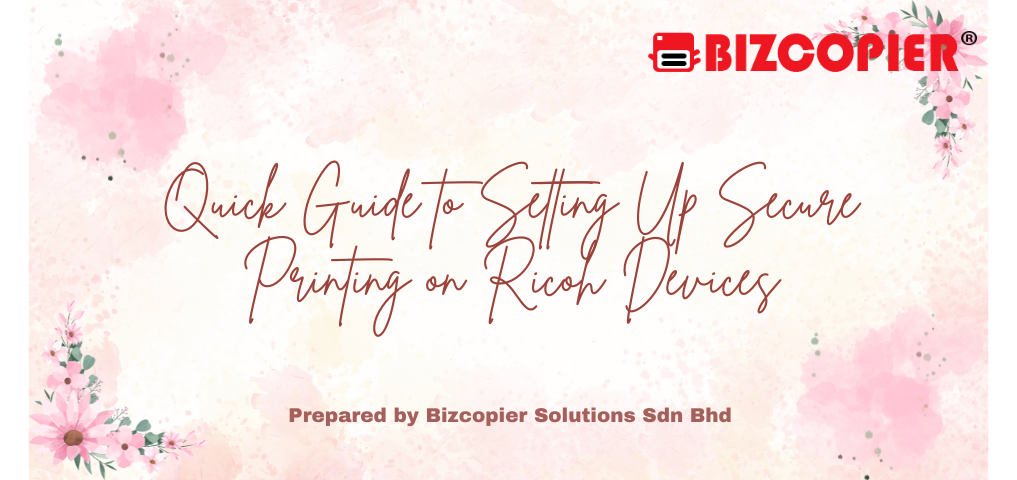
Quick Guide to Setting Up Secure Printing on Ricoh Devices
Secure printing is an essential feature for businesses looking to protect sensitive documents and prevent unauthorized access. Ricoh printers offer robust secure printing options that ensure documents are only printed when the user is physically present at the machine. Here’s a step-by-step guide to help you set up secure printing on Ricoh devices.
Step 1: Access the Printer’s Web Interface
To set up secure printing, first, access the Ricoh printer’s web interface:
- Open a web browser on a computer connected to the same network as your Ricoh printer.
- Enter the printer’s IP address in the browser’s address bar and press Enter.
- Log in using the administrator credentials.
Step 2: Navigate to Printer Settings
Once logged into the web interface:
- Look for the “Printer Settings” or “Device Management” tab.
- Select “Print Jobs” or “Print Management” depending on your printer model.
Step 3: Enable Secure Print
Now, enable secure printing:
- Find the “Secure Print” or “Locked Print” option in the settings.
- Click to enable this feature. The printer will now require users to enter a password or PIN at the machine before their document is printed.
Step 4: Set User Authentication
To enhance security, you can set up user authentication:
- Go to the “Authentication” or “User Management” section.
- Enable “User Code Authentication” or “Login Authentication” so that users need to input a unique code or login credentials to release their print jobs.
Step 5: Configure Print Driver Settings
To ensure that secure printing is enabled from a user’s computer:
- Open the “Printer Properties” on the user’s computer.
- Select the “Secure Print” or “Locked Print” option from the printing preferences.
- Users will now be prompted to create a PIN when sending print jobs, which they will later use to retrieve their documents at the printer.
Step 6: Print a Secure Document
Here’s how users can print securely:
- After enabling secure printing, the user will print a document from their computer as usual.
- The printer will hold the print job until the user goes to the Ricoh device and inputs their PIN or password.
- Once authenticated, the document will be released and printed.
Step 7: Retrieve the Print Job
At the Ricoh device:
- Select “Print Jobs” or “Secure Print” from the printer’s touchscreen menu.
- Input the PIN or password you set when sending the print job.
- Select the document you want to print, and it will be released from the queue.
Step 8: Set Expiration for Unreleased Print Jobs (Optional)
For additional security, configure the system to automatically delete unreleased print jobs after a certain period:
- Go back to the “Secure Print” settings and enable “Auto Delete” or “Job Expiration”.
- Set a time limit (e.g., 24 hours) after which print jobs that haven’t been retrieved will be automatically deleted from the system.
Benefits of Secure Printing:
- Enhanced Privacy: Sensitive documents are only printed when the user is physically present.
- Cost Savings: Reduces waste by preventing forgotten or accidental print jobs.
- Accountability: Tracks which users are printing, helping to monitor and control usage.
Conclusion
Setting up secure printing on Ricoh devices helps ensure document confidentiality, reduces waste, and gives you control over how documents are printed in your organization. By following this guide, you can quickly enable and manage secure printing to protect your office’s sensitive data.
