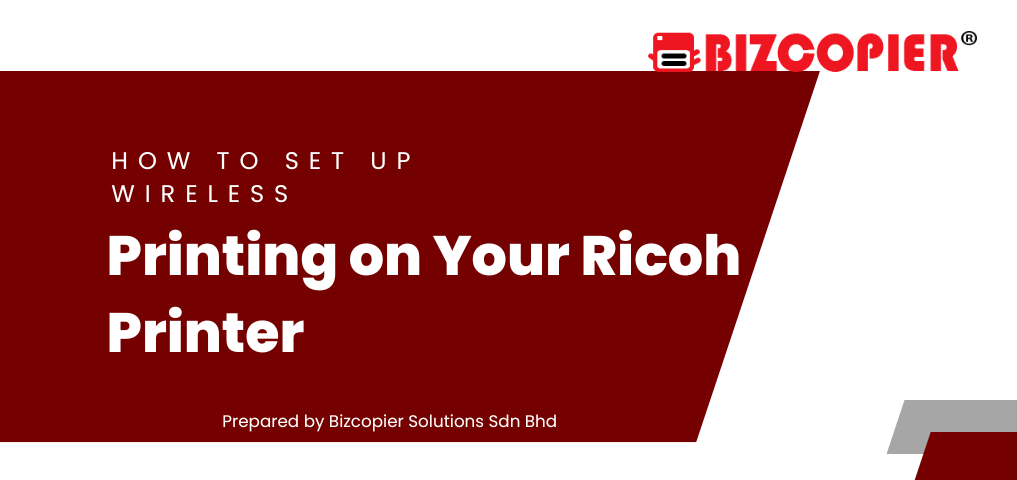
How to Set Up Wireless Printing on Your Ricoh Printer
Setting up wireless printing on your Ricoh printer allows you to print documents from any device connected to the same network, eliminating the need for physical cables. Here’s a step-by-step guide to help you configure wireless printing on your Ricoh printer:
1. Check Network Requirements
Before beginning the setup, ensure the following:
- Wi-Fi Network: Your office or home must have a functioning Wi-Fi network with internet access.
- Network Password: Have the Wi-Fi network name (SSID) and password ready.
- Printer Compatibility: Ensure your Ricoh printer supports wireless printing by checking the printer manual or model specifications.
2. Turn On the Printer
Power on your Ricoh printer and make sure it’s ready for configuration. If the printer has been in use, you might want to restart it to reset any previous settings.
3. Access Printer Settings
On the Ricoh printer control panel:
- Navigate to the Settings or Menu section.
- Look for Network Settings or Wireless LAN Settings.
Depending on your Ricoh printer model, the interface might differ slightly. You may need to consult the user manual to locate these settings.
4. Enable Wireless LAN
Once you’re in the network settings, select Wireless LAN or Wi-Fi and turn it on. The printer will begin searching for available Wi-Fi networks.
5. Select Your Wi-Fi Network
From the list of available Wi-Fi networks (SSIDs), select your network. If the printer has a touchscreen, you can use it to navigate through the options. If there are many networks, scroll until you find the correct one.
6. Enter the Wi-Fi Password
After selecting your Wi-Fi network, you will be prompted to enter the network password. Use the control panel to input the password carefully, ensuring there are no typos. Press OK or Apply once you’ve entered the correct password.
7. Confirm the Connection
Once the password is entered, the printer will attempt to connect to your Wi-Fi network. If successful, the printer will display a confirmation message or show the Wi-Fi symbol on the control panel screen.
To confirm the connection:
- Navigate to the Network Status or Wireless LAN Status in the settings.
- Ensure the printer shows it’s connected to the correct network.
8. Install the Printer on Your Computer
Now that your Ricoh printer is connected to the Wi-Fi network, you’ll need to install it on your computer for wireless printing.
On Windows:
- Go to Settings > Devices > Printers & Scanners.
- Click Add a printer or scanner.
- Your Ricoh printer should appear in the list. Select it and follow the on-screen instructions to complete the setup.
On macOS:
- Open System Preferences > Printers & Scanners.
- Click the + button to add a new printer.
- Select your Ricoh printer from the list and follow the prompts to install it.
9. Set Up Mobile Printing (Optional)
If you want to print from your smartphone or tablet, you can set up mobile printing:
- AirPrint: For iOS devices (iPhones, iPads), Ricoh printers often support AirPrint, which allows you to print directly without additional apps. Ensure your Ricoh printer and mobile device are on the same Wi-Fi network.
- Ricoh Print&Scan App: For Android devices or additional features, you can download the Ricoh Print&Scan app from the Google Play Store or Apple App Store, allowing you to print wirelessly.
10. Test the Wireless Connection
To ensure everything is set up correctly, print a test page:
- On your computer or mobile device, open a document and select Print.
- Choose your Ricoh printer from the list and hit Print.
- Check if the document prints successfully.
11. Troubleshooting
If your printer fails to connect or isn’t showing up on the network:
- Double-check the Wi-Fi password.
- Ensure the printer is within range of your Wi-Fi router.
- Restart both the printer and router to refresh the connection.
- Verify that the printer supports the Wi-Fi band (2.4 GHz or 5 GHz) your router is using.
Conclusion
Setting up wireless printing on your Ricoh printer is a convenient way to streamline your office or home printing tasks. By following these simple steps, you can print documents from any device connected to your network without the hassle of cables. This setup not only improves accessibility but also enhances productivity by enabling quick, hassle-free printing.
