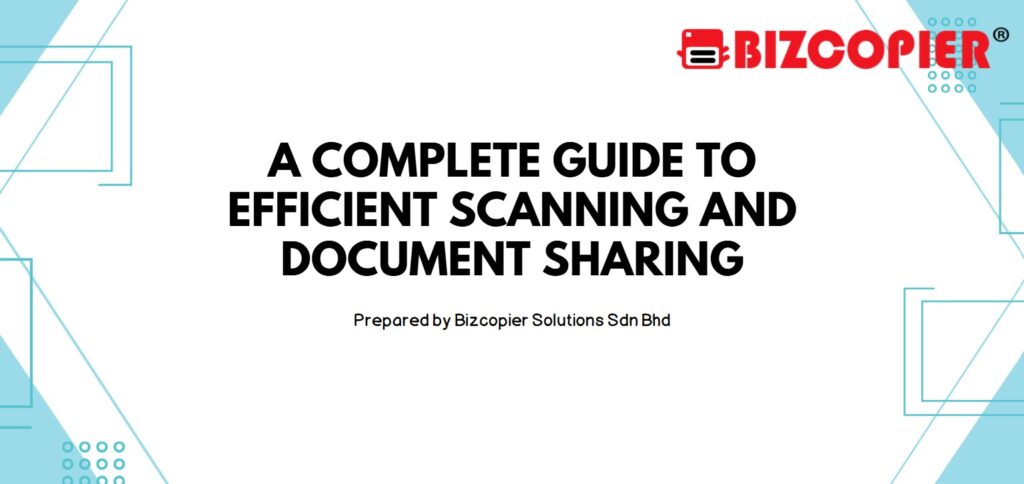
A Complete Guide to Efficient Scanning and Document Sharing
Modern copiers come with powerful scanning features that simplify document management. By using the right settings and sharing methods, you can improve efficiency and streamline workflows.
🔍 Optimizing Scan Quality for Best Results
📏 Choose the Right Resolution
✔️ Low Resolution (100-200 DPI) – Best for basic text documents.
✔️ Medium Resolution (300 DPI) – Ideal for clear text and images.
✔️ High Resolution (600 DPI or more) – Best for detailed graphics but results in larger file sizes.
💡 Tip: Use OCR (Optical Character Recognition) to make scanned text searchable and editable.
🎨 Select the Best Color Mode
✔️ Black & White – Faster scanning with smaller file sizes.
✔️ Grayscale – Suitable for documents with images while keeping file sizes moderate.
✔️ Full Color – Best for presentations or high-quality images.
💡 Tip: Use grayscale instead of color to save storage space when color isn’t necessary.
📤 Efficient Document Sharing Methods
📧 Scan-to-Email
Send scanned documents directly to an email address.
✔️ Configure SMTP settings for seamless email delivery.
✔️ Limit file sizes to avoid email delivery failures.
💡 Tip: Use PDF format for better compatibility and security.
☁️ Scan-to-Cloud Storage
Upload scanned files directly to cloud services like Google Drive, OneDrive, or Dropbox.
✔️ Set up cloud integration on the copier for easy access.
✔️ Organize files with proper naming conventions for quick retrieval.
💡 Tip: Enable auto-sync to back up important documents automatically.
🖥️ Scan-to-Network Folder
Save scanned documents directly to a shared network folder.
✔️ Ensure correct folder permissions for authorized access.
✔️ Use structured subfolders for better document organization.
💡 Tip: Label scanned files with dates or project names to avoid confusion.
🔄 Boost Efficiency with Smart Features
🖨️ Batch Scanning – Scan multiple pages into a single document for better organization.
🔍 Auto Cropping & Deskewing – Enhance scan clarity by automatically adjusting alignment.
🔒 Password-Protected PDFs – Secure sensitive documents before sharing.
📌 Final Thoughts
Using efficient scanning techniques and document-sharing methods saves time, reduces paper waste, and improves workflow. Whether emailing, storing in the cloud, or saving on a network, choosing the right settings ensures easy access and high-quality scans.
