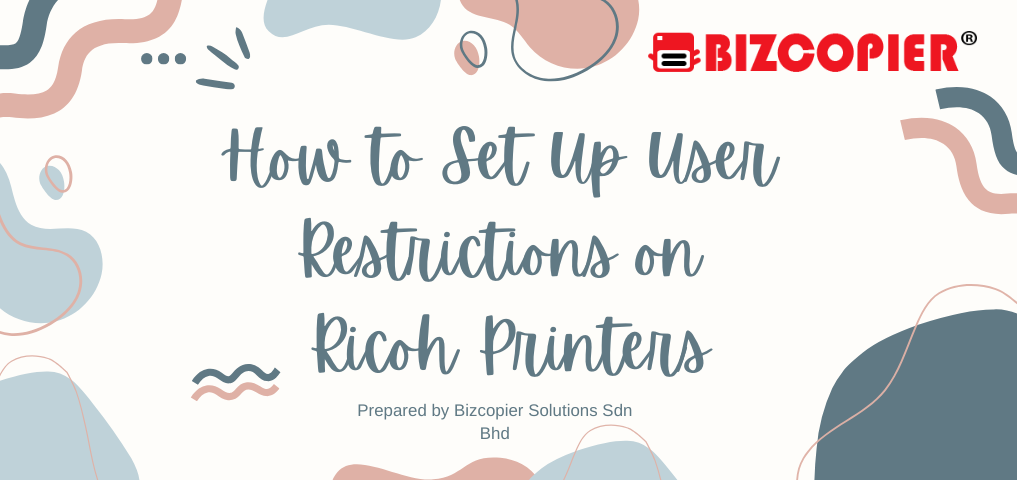
A Beginner’s Guide to Scanning Documents on Ricoh Printers
Ricoh printers offer a convenient and efficient way to scan documents, whether for personal use or in an office setting. Here’s a step-by-step guide for beginners on how to use the scanning function on Ricoh printers.
1. Power On the Printer
Make sure the Ricoh printer is powered on and ready to use. If it’s not on, press the power button to start the device.
2. Place the Document on the Scanner
You have two options for scanning:
- Flatbed Scanner: Lift the lid of the printer and place your document face down on the glass. Align it with the corner markings to ensure proper scanning.
- Automatic Document Feeder (ADF): If you’re scanning multiple pages, place them face up in the ADF tray. The printer will feed the pages through one by one.
3. Select the Scanning Function
On the printer’s control panel, you will find a Scan button. Press it to access the scanning options. Depending on the printer model, this might be a physical button or an option on the touchscreen display.
4. Choose the Destination
You can send your scanned document to several destinations. Common options include:
- Email: You can send the scanned file directly to an email address.
- Folder: Save the scanned file to a designated folder on your network or computer.
- USB Drive: Insert a USB drive into the printer’s USB port and scan the document directly to the drive.
- Cloud Storage: Some Ricoh printers support cloud-based storage, allowing you to scan documents to services like Google Drive or Dropbox.
5. Adjust the Scan Settings (Optional)
For better results, adjust the scan settings before starting the scan:
- Resolution: Higher resolution results in better quality but larger file sizes. For general documents, 300 dpi is usually sufficient.
- Color Mode: Choose between color, grayscale, or black and white depending on your needs.
- File Format: Select the desired file format, such as PDF, JPEG, or TIFF. PDFs are common for multi-page documents, while JPEG is suitable for images.
6. Start Scanning
Once you’ve selected the destination and adjusted the settings, press Start to begin scanning. The printer will process the document and save or send it to the designated location.
7. Review the Scanned Document
After the scan is complete, check the document on your computer, email, or USB drive to ensure it has been scanned correctly. If needed, you can make adjustments and re-scan.
8. Remove the Document
After scanning, make sure to remove the original document from the flatbed or ADF tray.
9. Troubleshooting Tips
- Blurry or Crooked Scans: Ensure the document is properly aligned on the glass or ADF. Check that the glass surface is clean.
- Scanning Multiple Pages: For ADF, make sure all pages are placed properly. Some models also allow you to scan multiple pages into a single PDF.
- Email Configuration: If sending via email, ensure the printer’s email settings are configured correctly, including the SMTP server and login details.
Conclusion
Ricoh printers make scanning easy, whether you’re handling single documents or large batches. By following this guide, you can quickly learn how to scan documents and send them to various destinations, saving time and increasing productivity in your workspace.
