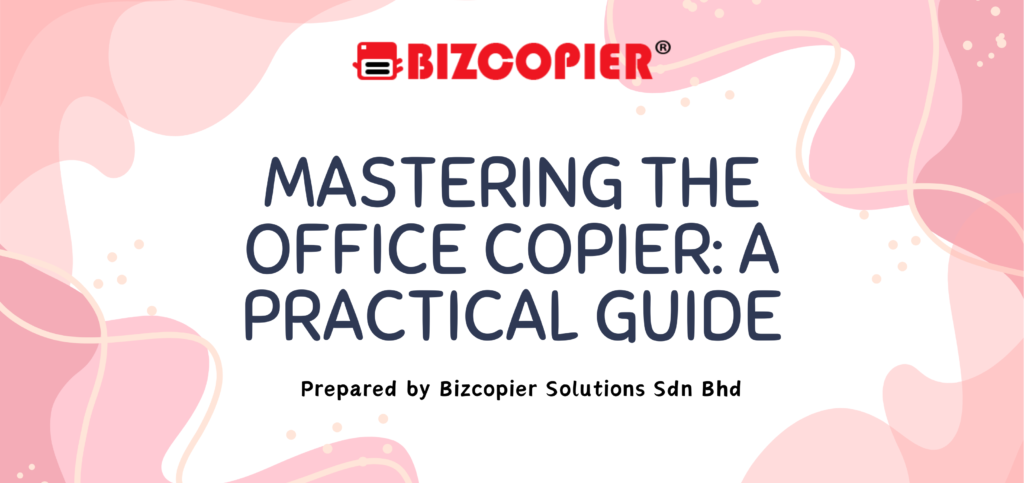
📘 Mastering the Office Copier: A Practical Guide
Everything you need to copy, scan, and print like a pro.
🟩 1. Getting Started
✅ Power On and wait for warm-up.
📄 Load Paper neatly into the correct tray (A4, Letter, etc.).
📑 Place Document:
Glass: Face-down.
ADF (Auto Document Feeder): Face-up.
⚙️ 2. Smart Copying Features
🔁 Double-Sided (Duplex): Print/copy on both sides.
📚 Collate: Groups multiple-page documents.
📏 Zoom: Enlarge/reduce (e.g., 93%, 129%).
📋 ID Card Copy: Copies both sides of a card onto one page.
🖨️ N-up: Multiple pages per sheet (2-in-1, 4-in-1).
🟨 3. Avoiding Common Errors
| 🚫 Issue | 🔧 Fix |
|---|---|
| Paper Jams | Follow on-screen prompts; check trays and rollers. |
| Smudges or Lines | Clean scanner glass and feeder rollers. |
| Blurry Prints | Use higher resolution or clean the lens. |
| Wrong Output | Always preview before pressing “Start.” |
🟦 4. Scanning & Printing Like a Pro
✉️ Scan to Email: Send documents instantly.
📁 Scan to USB/Folder: Save directly without printing.
🔐 Secure Print: Protect sensitive documents with a PIN.
🌱 Draft or Eco Mode: Save toner and paper.
🧽 5. Maintenance Basics
🔄 Replace toner when prompted (don’t shake!).
🧹 Wipe scanner glass weekly.
🗑️ Empty output tray often.
🧼 Keep lid closed when not in use to reduce dust.
🧠 6. Pro Tips
🕓 Print early or off-peak to avoid queues.
🧾 Use “Job Status” to monitor active and queued prints.
🧩 Store frequent settings as presets.
📸 Take a photo of error codes for tech support.
