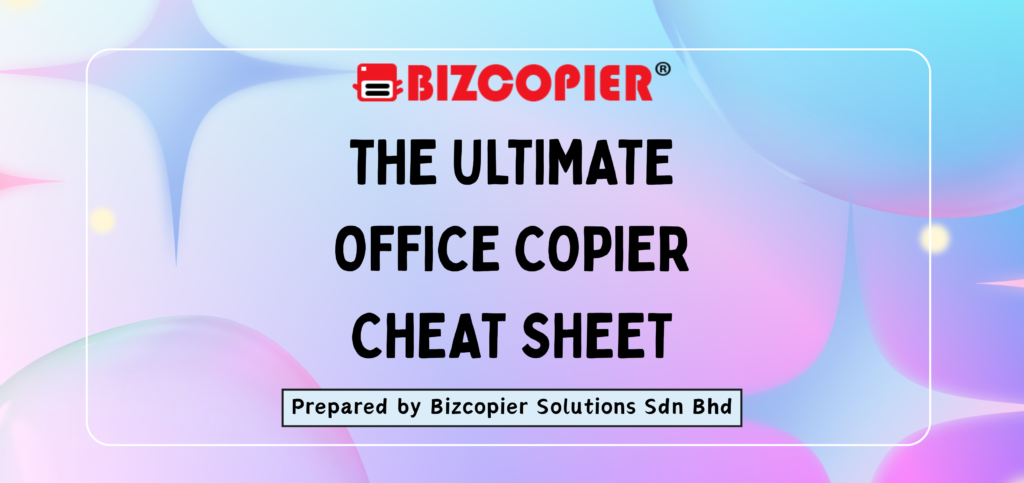
📎 The Ultimate Office Copier Cheat Sheet
🔧 Basic Operation
Warm-Up Time: Give the copier 1–2 minutes after powering on.
Paper Loading: Always align paper neatly in the tray. Don’t overfill.
Original Placement: Face-down on the glass / face-up in the document feeder.
📄 Copying Tips
Double-Sided Copies: Use the “Duplex” setting to save paper.
Multiple Pages on One Sheet: Select “N-up” to copy 2 or 4 pages per sheet.
Resize Documents: Use “Zoom” to shrink or enlarge (e.g., 93% for A4 to Letter).
🚨 Common Issues & Fixes
| Issue | Quick Fix |
|---|---|
| Paper Jam | Follow on-screen instructions, open trays carefully, and pull paper slowly. |
| Streaks or Lines | Clean the glass and document feeder with a lint-free cloth. |
| Faded Prints | Check toner level and print density settings. |
| Won’t Print | Ensure correct printer is selected, cables are secure, and there’s no error message. |
🛠️ Pro Settings to Explore
Secure Print: Require a PIN at the copier to release jobs.
Collate: Automatically sorts pages into sets.
Staple/Finisher: Auto-staple or hole-punch multi-page documents.
💡 Efficiency Hacks
Use Draft Mode for internal docs to save toner.
Scan to Email/USB instead of printing multiple copies.
Use Presets for common jobs (e.g., monthly reports, ID card copies).
🧼 Maintenance Tips
Empty waste toner when prompted.
Replace toner cartridges only when low, not when “almost low.”
Keep the copier covered when not in use to avoid dust buildup.
✅ Best Practices
Always check the preview screen before printing large jobs.
Don’t use damaged or curled paper – it causes jams.
Report persistent errors to IT or maintenance early.
