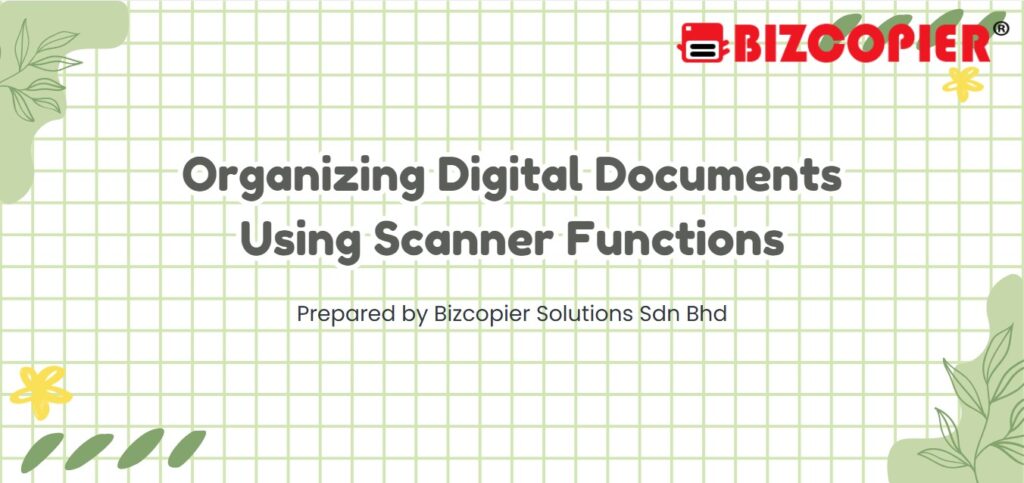
Organizing Digital Documents Using Scanner Functions
A copier’s scanner isn’t just for making quick copies—it’s a powerful tool for organizing and managing digital files efficiently. With the right settings and habits, you can turn paper clutter into a well-organized digital archive.
📤 Scan Directly to Email or Cloud
Skip the manual steps and send scanned files right where they need to go.
Why It’s Useful:
📧 Instant delivery to your inbox or others
☁️ Store documents in cloud platforms like Google Drive or OneDrive
📁 Reduces reliance on physical storage
🔍 Use OCR (Optical Character Recognition)
Make your scanned documents searchable and editable.
Benefits:
🔎 Find keywords in large documents easily
📝 Convert scanned pages into editable text
🧠 Saves time when locating specific info
🗃️ Create Folder Structures for Scans
Keep your digital workspace tidy and easy to navigate.
Smart Tips:
📂 Set up folders by department, client, or task
📅 Use consistent naming (e.g., Invoice_2025-05-14)
🗂️ Avoid dumping everything in one folder
🎯 Use Preset Scanning Workflows
Customize and save scanning preferences to fit your tasks.
Why It Helps:
⚙️ One-touch scanning for routine jobs
🧾 Automatically applies settings like resolution, format, and destination
📊 Boosts efficiency across teams
🧾 Choose the Right File Format
Select formats that suit your needs and save space.
Common Options:
📄 PDF – ideal for sharing and storing
🖼️ JPEG – for image-heavy scans
🗜️ TIFF – for high-quality archiving
🔐 Protect Sensitive Documents
Don’t forget security when digitizing documents.
Best Practices:
🔒 Password-protect confidential files
🚫 Avoid scanning to public/shared folders
🧾 Use secure scan-to-email settings
📌 Final Thoughts
Smart scanning habits make a huge difference in how you manage documents. With organized digital files, your team saves time, improves collaboration, and reduces paper dependency.
