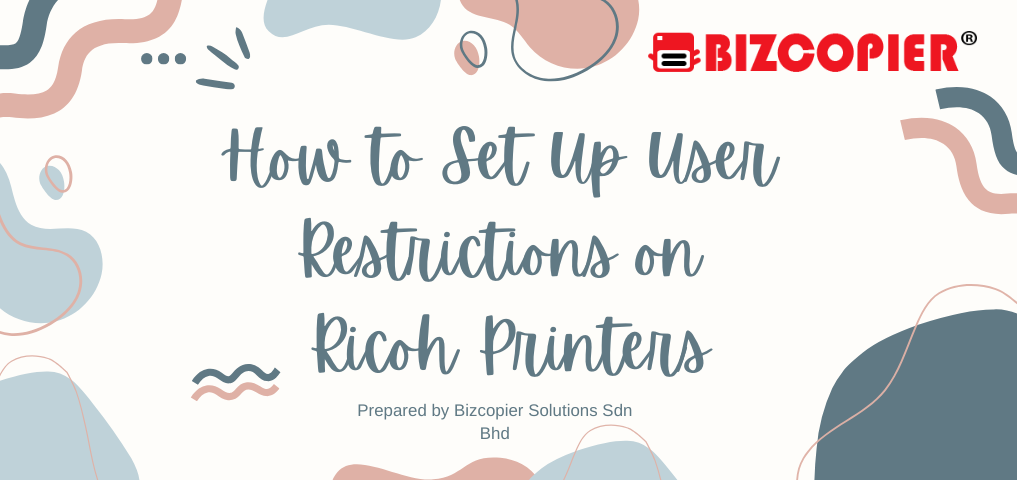
How to Set Up User Restrictions on Ricoh Printers
Setting up user restrictions on your Ricoh printer is an effective way to control access, manage printing costs, and maintain security in your office. By assigning specific permissions to individual users or departments, you can limit the amount of printing or access to certain features. Here’s a step-by-step guide to help you configure user restrictions on Ricoh printers.
Step 1: Access the Ricoh Printer’s Web Interface
To set up user restrictions, you’ll first need to access the printer’s web interface. Follow these steps:
- Open a web browser on a computer connected to the same network as your Ricoh printer.
- Type the printer’s IP address into the browser’s address bar and press Enter.
- You will be prompted to log in. Enter the administrator credentials (if you don’t know them, consult your printer’s manual or IT department).
Step 2: Navigate to User Management Settings
Once logged into the printer’s web interface, follow these steps:
- On the home screen of the web interface, locate the “User Management” or “Address Book” section.
- Here, you can add, modify, or delete users. You will also see options for assigning user permissions.
Step 3: Add New Users
If you want to add new users to the system:
- Click on “Add New User” or a similar option.
- Input the required user information, such as username, password, and any relevant department information.
- Set a unique user code for each individual, which they will enter to access the printer.
Step 4: Set Printing Limits and Restrictions
Ricoh printers allow you to configure various user restrictions, including print quotas, color printing access, and feature control. Here’s how:
- Under the user’s profile, find the “Printing Restrictions” or “User Permissions” section.
- You can limit the number of pages a user can print by setting print quotas.
- Restrict color printing by disabling the option for certain users.
- You can also restrict access to other advanced features like scanning, copying, or faxing, depending on your office needs.
Step 5: Enable User Codes for Printing
To ensure that users must input their unique codes to access the printer:
- Go to the “Authentication” or “User Code” section in the settings.
- Enable the “User Code Authentication” feature.
- This will prompt users to enter their assigned user code before printing, scanning, or using other functions of the machine.
Step 6: Set Up Group Policies (Optional)
If you want to apply the same restrictions to multiple users, you can group them together:
- Go to the “Group Management” section and create groups based on departments or teams (e.g., “Marketing” or “Finance”).
- Apply printing restrictions at the group level, and all users within the group will inherit those restrictions.
Step 7: Monitor Usage and Review Reports
Once the user restrictions are in place, you can track usage:
- In the web interface, navigate to the “Reports” or “Job Logs” section.
- Here, you can monitor the number of prints each user or department is making, track color usage, and assess whether any users are nearing their print quotas.
Step 8: Save and Apply the Settings
Once you have configured the necessary restrictions:
- Ensure you save your settings by clicking “Apply” or “Save Changes”.
- Test the settings by attempting to print from a user account to verify that the restrictions are working as intended.
Additional Tips:
- Audit User Activity: Conduct regular audits of printer usage to ensure that print limits and access controls are effective.
- Update User Permissions: As employees change roles or leave the organization, regularly update the user list and permissions.
- Use Secure Print: Enable secure printing to ensure that sensitive documents are only printed when a user is physically present at the printer.
Conclusion
Setting up user restrictions on Ricoh printers helps maintain security, reduce unnecessary printing, and manage printing costs. By configuring user codes, setting quotas, and restricting access to certain features, you can effectively control how your Ricoh printer is used in the office.
